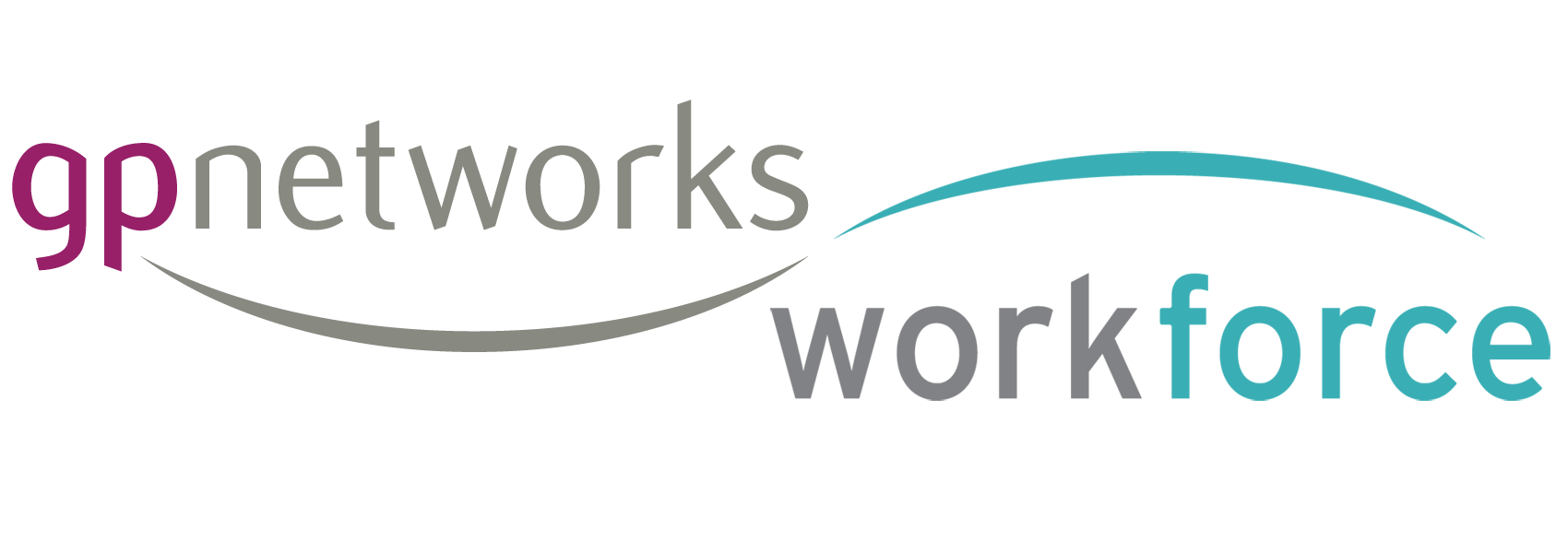All GP accounts contain a feature to create an iCal feed from your GPnet Calendar
iPhone / iPad:
Click the iCal feed address link created for you below the feed generator tools, in your Work & Availability screen. This link is generated for you after you click ‘Generate’
Android:
First install Giraffe from the Market then click the iCal feed address as above
iCal
goto: Menu: Calendar: Subscribe – paste feed address into area provided. Or follow the instructions for iPhone above and choose iCal from the options given
Google Calendar
goto: Other Calendars: Add by URL – paste feed address into area provided
Outlook:
Click the iCal link in the menu above – paste feed address into area provided
Thunderbird (+Lightning addon):
goto: File: New: Calendar: Choose ‘on the network’ then ‘continue’ – add feed address into Location field and ‘Continue’