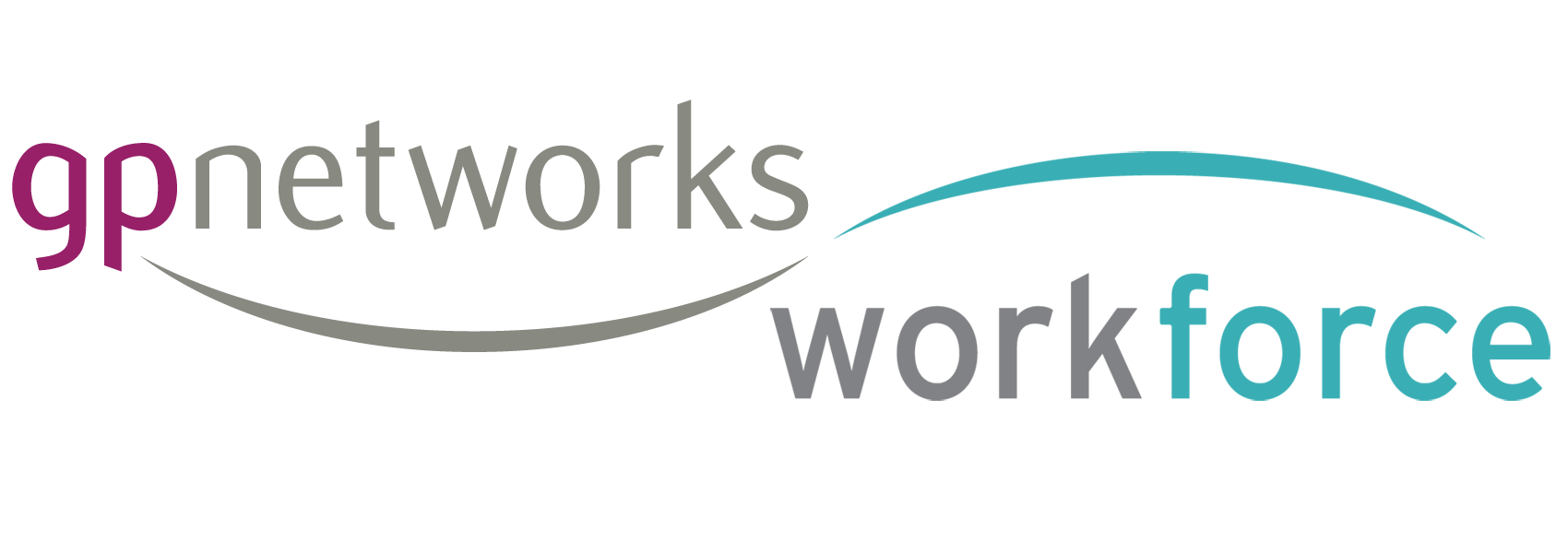Using filters
Your practitioner availability screens contain some built in filters.
When you apply a filter the screen reloads the availability, applying the filter(s)
At the top of the Availability screen there are 2 main filter buttons: Filter by skills & Filter by Internal list
Internal list filter
The Internal list filter will filter your Practitioner availability screen by the practitioners in your Internal List
An Internal List is a trusted list of practitioners that you can build within your account in order to save time and build relationships.
Your Internal list can be found in your Schedule menu at the top of the screen.
To add a practitioner to your Internal list simply click the practitioner name in the Availability screen then choose View Profile and you will see a screen containing lots of info about the practitioner.
Here there should be a button to request the practitioner join your Internal list
This will send a notification to the practitioner and, if they click a link to accept this request, they will be added to your Internal list
Skills filter
filter by skills, is pretty straight forward. It allows you to pick one or more skills / qualifications from a range of structured lists and apply them to your Availability screen, thus removing any practitioners that do not have these things listed in their profile.
Choose skills from the lists and click add to apply the filter. Notice how the list of available practitioners reduces after applying filter(s)
Also the filter(s) applied appear near the top of the availability screen in a way that allows you to see what you have applied and to quickly remove them