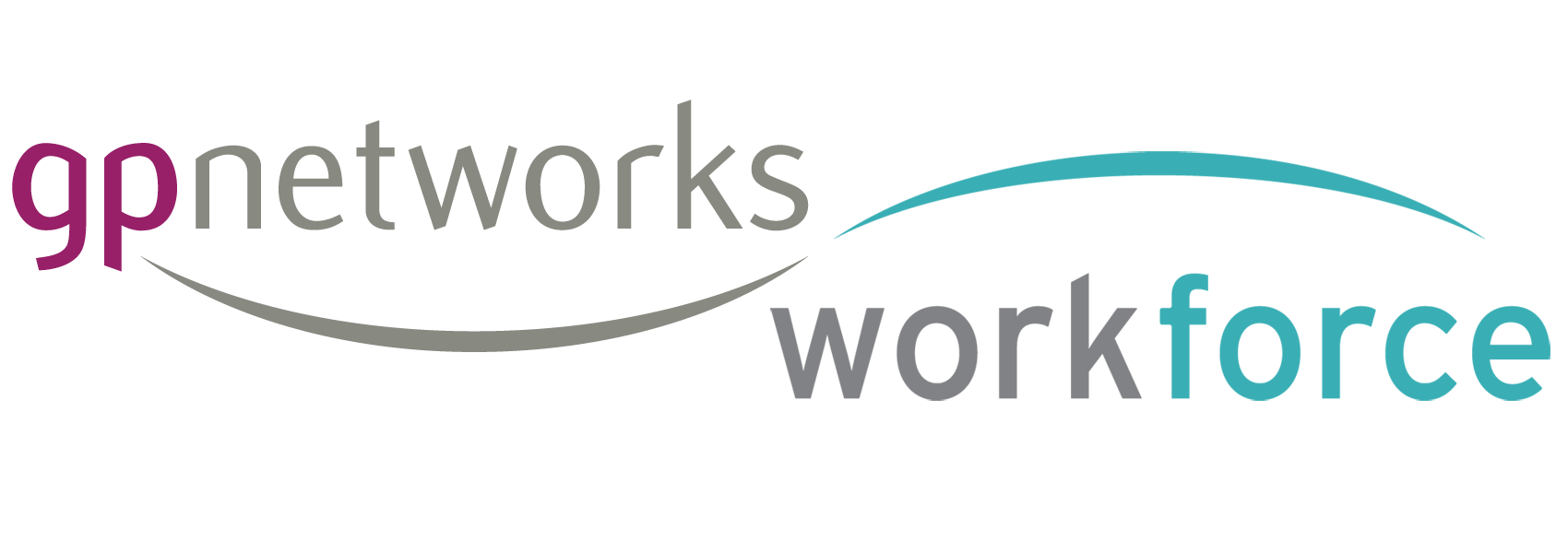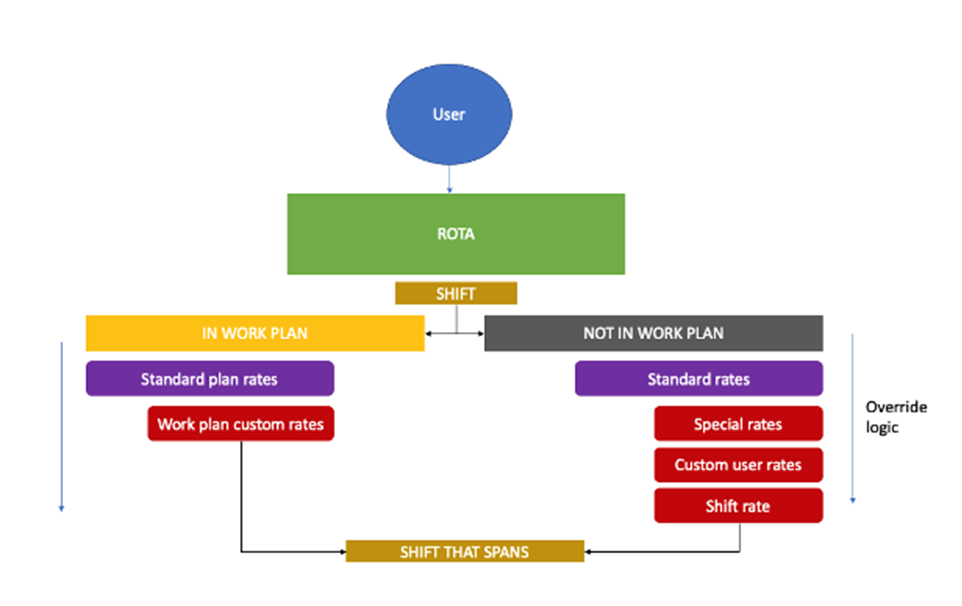Join the network / join the hub
Accessing the system first
- Staff users need a free account on the system before they can use an account to join to a hub
- A staff user can have a network / system account and not be joined to a hub
- A staff user account can connect with more than one hub
Sometimes, because of this, joining a hub can be a 2 stage process:
- Registering for a staff user account
- Login and join to a hub in the Hub management section
The app vs the browser
Staff can use app or browser to access their account. Same login.
When you login using a browser your Dashboard will show links to the two app stores
Apple
https://apps.apple.com/gb/app/workforce-from-gpnetworks/id1474686342
https://play.google.com/store/apps/details?id=uk.co.gpnetworks.app
You can and search both app stores – search ‘Workforce GPnetworks’
Once installed, open app and login
(we have been made aware of some rare cases where the app tells the user that it is not compatible. We know what causes this now and have to publish an app update)
In the meantime, even using the native browser on a phone or tablet will look and work just like the app does.
Browser URL
https://tempo.gpnetworks.co.uk
Whatever route a person takes to get to their account, all functionality is the same and all logins the same. It’s one system with a few different entry points.
Staff users
Staff logging in after a bulk import by us
When we bulk import staff users for a hub, we auto complete the user account registration step for users without an existing account, then join that user to the hub they are already part of.
We then send a file that contains staff user credentials to the hub manager
There may be a few members of staff who already had an account on the system, so they won’t be included in this import or the file but they will get joined to the hub.
If they are not existing users, its usual for them to need some help with their first steps.
Invalid login credentials
There is password reset on the home page of the site and on the app start screen. It’s found in within the Login feature ‘forgot p[password’
It will ask for the email address in the account and generate a new password, sending it to that email address
NOTE
Sometimes this email does not seem to arrive (caught in a person spam filter). It would only take 5 mins to come at most, so get in touch with me if it does arrive. I can find this and help.
Help and support information
In the browser, there is Help menu containing links to account support for staff online, in the form of short videos and an archive of articles. There is also direct support myself and Tom, via email.
https://tempo.gpnetworks.co.uk
The help menu for staff
https://support.gpnetworks.co.uk
Short videos for staff users on the support portal (I will be adding more shorts to the collection)
https://support.gpnetworks.co.uk/video-how-to/
New staff (having an account AND not having an account on the system)
Any new staff joining Charter, may or may not have an account on the system already.
If they DO have an account, they simply need to visit their Hub management section and Add Charter hub to their connections.
This will inform you and place them into the disabled tab for their staff role (HCA, GP, etc)
All the info from their account will appear in their record, within your hub and you can enable them for your hub whenever you like. This will let them know.
If they DO NOT have an account o the system, they can register for one for free on the home page, then, once that process is complete (20-30 mins) follow the above steps to join Charter.
https://tempo.gpnetworks.co.uk/
There is also an option to join a Hub during the registration process, if they see this and use it, it saves steps and some time for them and us.
Signup for an account form is accessed via menu on home page (staff users should NOT choose the last option)
———
Hub Administrators
A person could have dual roles as a staff user and an Administrator.
For this they need 2 accounts on the system, each using an unique email)
Anyone can always register for a new account (the bottom option in that Signup menu is the Administrator role) – they will just need an email NOT already in the system.
Support for Administrators
Our Team provides business hours user support via email
For Hub managers (Administrators) there is additional supporting information in their help menu
There is also a support Ticket system.
The Manager support portal provides a searchable FAQ (I am also adding to this all the time)
https://tempo.gpnetworks.co.uk/about-tempo/portal
———
Remote teams support sessions
We provide drop-in sessions in the week of staff user onboarding