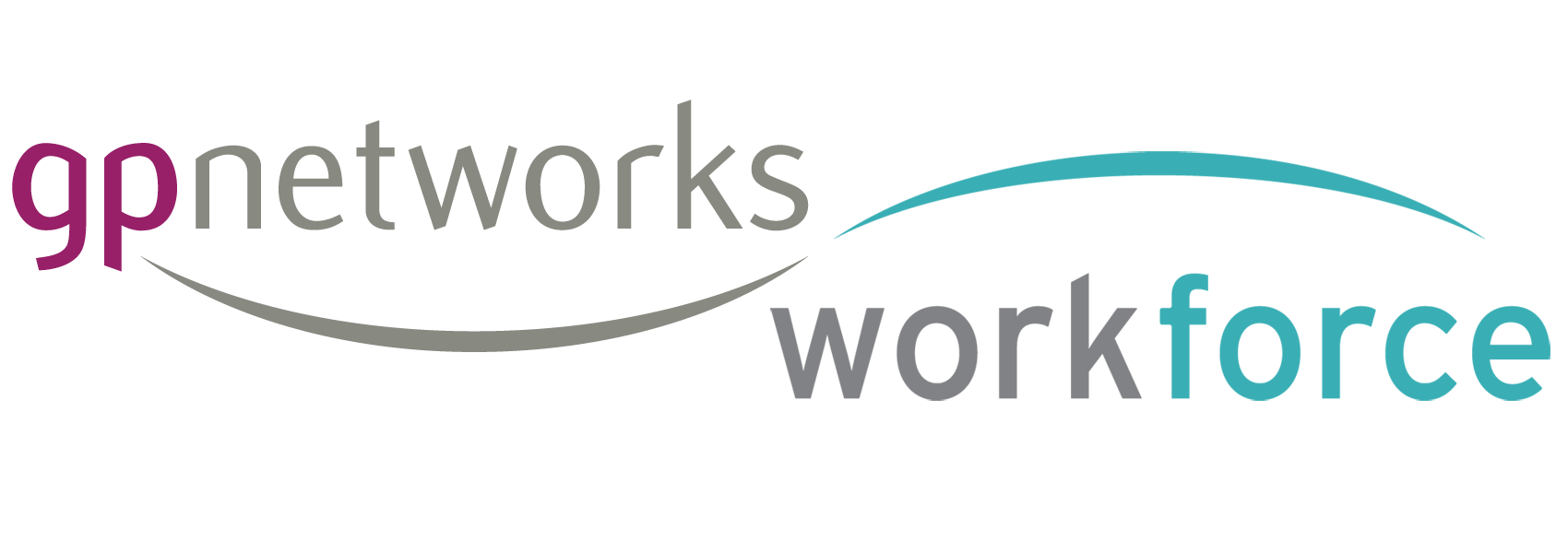This diagram explains the process of joining, connecting with a hub and joining the hub workforce, ready to be deployed in their rotas.
This post is also useful for password login related issues
You can register via a browser or by downloading the app on your mobile device or tablet and launching that
Via the web (browser)
https://workforce.foundryhealthcarelewes.co.uk/
———————————————
This is a breakdown of the registration process:
- User registers for free account on the network
- System sends verification email to user
- User clicks link to verify themselves to system
- System sends email to us to activate new user
- We activate user
- User gets an email to say their account is ready to use
- User logs in first time
Note
When a user registers they can choose the hub in the registration form. If they have chosen a hub in registration they will be auto joined to it after activation is complete.
If they have not chosen a hub in registration they will not be joined to a hub when their account is active and need to join a hub when they can login.
Joining a hub from your account
To join a hub, visit the Hub management section of their account and choose the hub by clicking ‘add hub’
When a user joins a hub the system sends a notification to the hub admin.
The hub admin can see the new user in their hub workforce screen (as disabled) and check / enable the user in their workforce.
The user can see this difference in their hub management section
Once enabled the user can fully interact with the hub.
Each hub may provide some documents to the user to read/sign.
For each hub, a user may have options about which hub locations they wish to work at