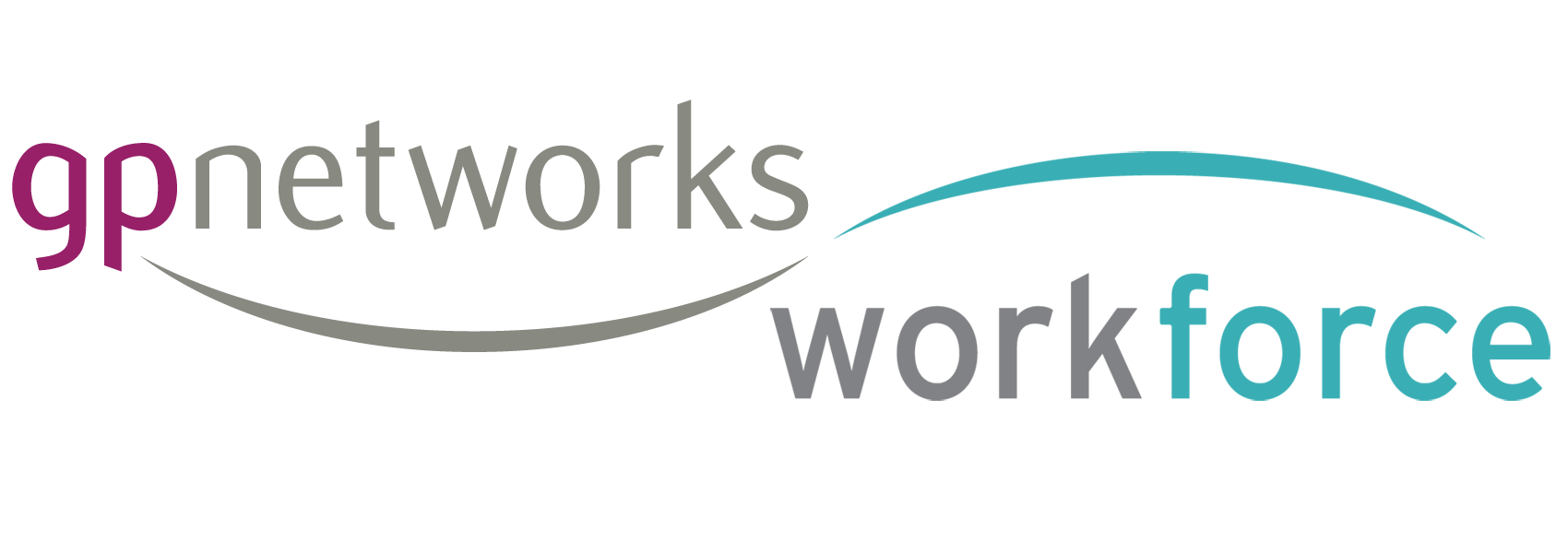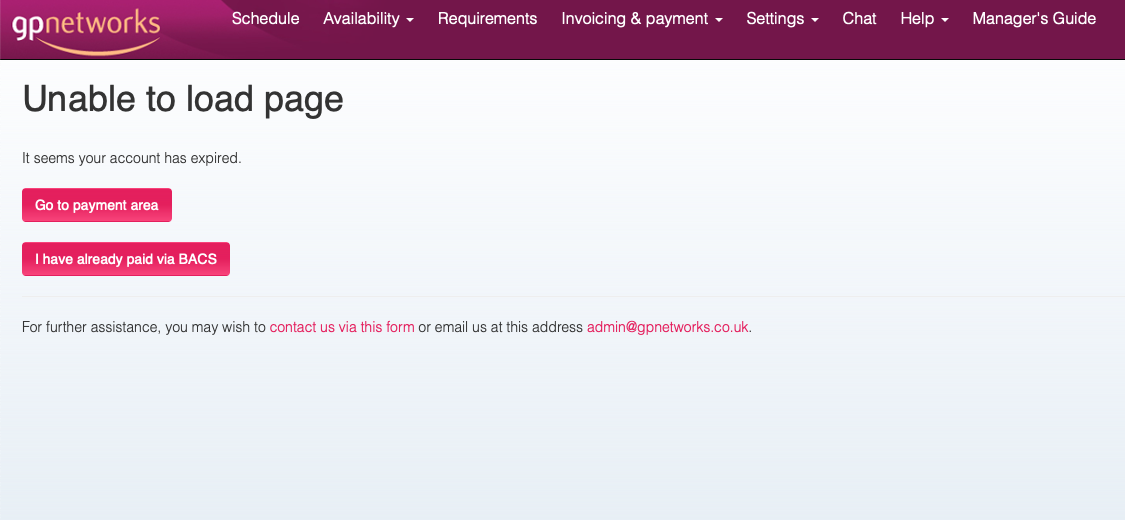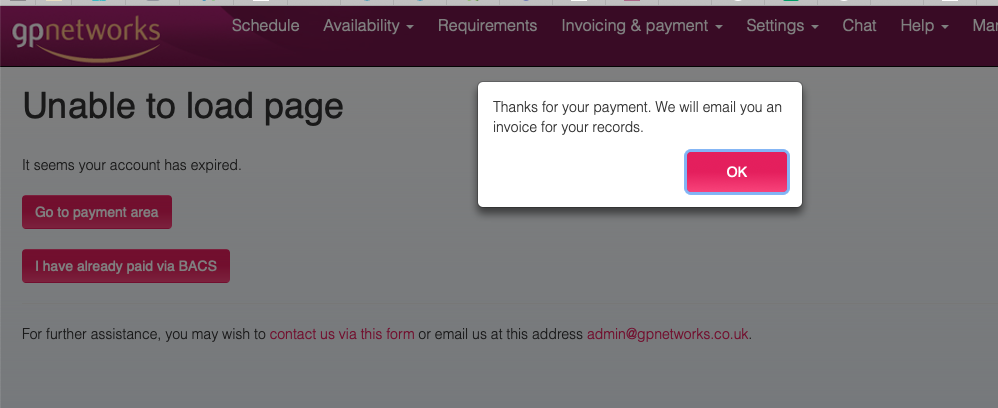Workforce pools provide a useful grouping of a mixed workforce, that supports a priority based approach to solving rota requirements.
The pools are the basis of a logical approach to understanding your workforce based on the levels of trust, commitment and cost that exists within the relationship.
The workforce pools,
- Partners
- Employed staff (not a partner)
- Staff bank
- Staff bank flexible staff
- Flexible staff
———— - Network locums
By thinking in terms of these pools of staff, a hub rota manager can use the built-in rota features to control access to shifts and assignment, among the pools. This provides a basis for a bespoke approach to escalating requirements outward, into less trusted, potentially more expensive groups of staff, in a logical way that optimises the hubs ability to use trusted staff and save money.