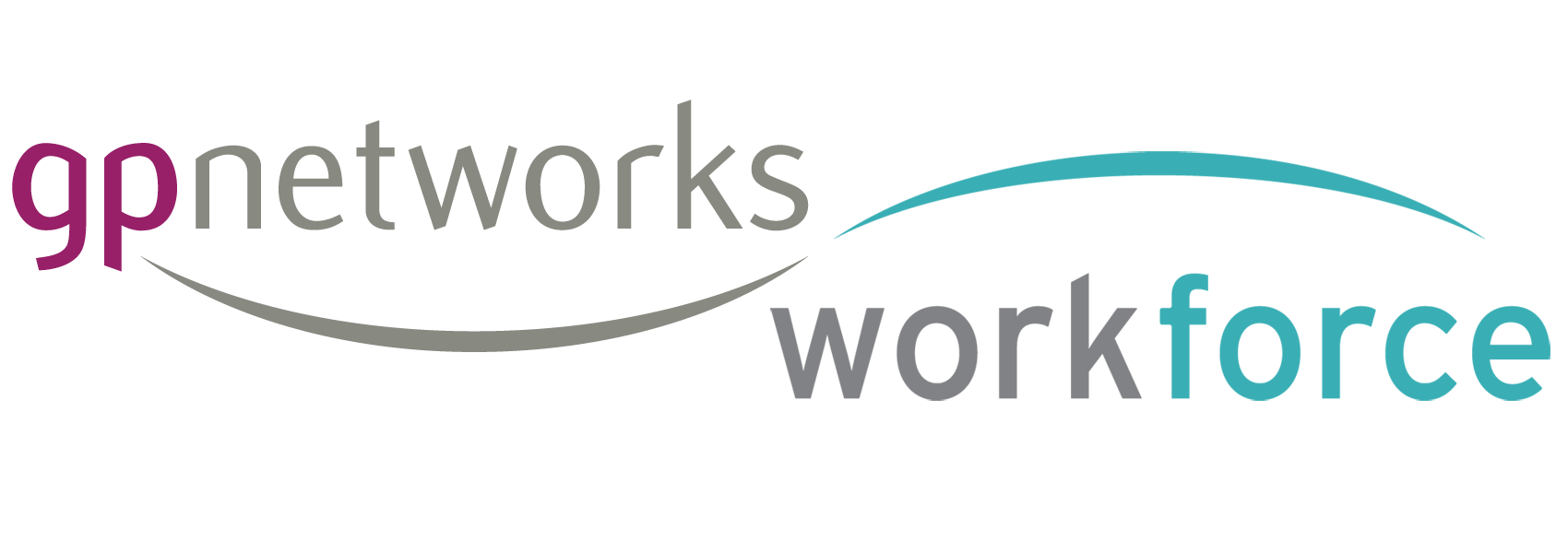Category: Hubs and hub support
How to be invisible
Knowing if locums respond to requests
Rules of Engagement – the logic of your Schedule
As a freelancer, you need to be able to work across a number of different types of employer.—As a locum with a GPnetworks account, you need your account to be able to handle the complexity of working for Hub banks, either in-hours or extended hours or out of hours and working for practices.—The Gpnetworks system handles all of this and creates a single unified Schedule for you of all your activity.—Naturally the rules behind this are quite complex – but here is some insight into them.
— — —
Interaction with Practices
1. When a Practitioner does anything in their Schedule (accept, cancel, decline) it gives them the option to choose whether to stay available for that session or not with a checkbox.2. When a surgery confirms, the Practitioner is set unavailable for that session and any other requests will be declined automatically and notifications sent out.
3. When a surgery cancels an accepted OR confirmed session, it automatically sets the GP as available again.
Hub Assignments1. Assignments will only be made if a GP has no accepted or confirmed, or assigned requests existing for that session in their Schedule.
2. When an assignment is made, any conflicting requests will be auto declined (this will only consist of new requests the GP has not responded to yet, since assignment can’t be made for any accepted / confirmed)
Staff account professional documents
Staff user accounts store many of their important professional documents and certificates within their Profiles. Hub admin managers can view these any time by visiting a staff Profile and practices can view these by clicking staff user name in their staff availability calendar and schedule.
As well as this, when a staff user is booked for locum cover via the system, the conformation email will contain links to the their professional documents, for the practice to download – these links expire after a short period.
Near the foot of the Confirmation email, they will see something like this:
————————————————————————————————————-
To contact this GP please use the following contact details:
Telephone: 02081338636
Email: joealiferis@doctors.org.uk
GMC no: 123456789
You can view his or her terms and conditions here: Download
Medical Defence Certificate Document: Download
GMC Registration Document: Download
Performers List Letter Of Confirmation Document: Download